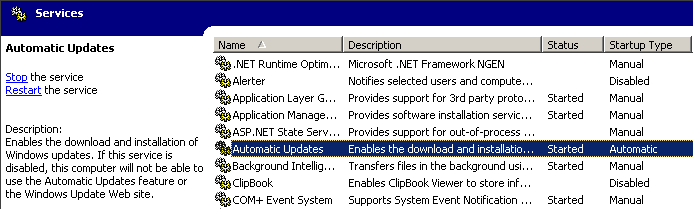Windows XP’s automatic update facility is clearly a good thing. Except when an update is installed that requires a reboot and you’re working on the computer at the time. Then you get this lovely dialog:

As if I needed another reason to hate dialog boxes. This is perhaps the Naggiest. Dialog. Box. Ever. It can’t be dismissed. You get two choices– Restart Now, or Restart Later.If you click Restart Later, it pops up again ten minutes later, like clockwork. It belongs to wuauclt.exe, part of the Microsoft automatic update provider. I tried killing wuauclt.exe, and like a bad zombie movie, it keeps coming back.
I want automatic updates, but I also want to restart my computer when I feel like it. Is there any way to turn off this incredibly annoying nag dialog? UPDATE: Thanks to the many commenters, we now have at least two ways to disable Mister Naggy McNaggerson:
1. Stop the “Automatic Updates” service.
Navigate to Control Panel | Administrative Tools | Services:
Right click the Automatic Updates service and stop it. You can also do the same thing at the command line by typing:
net stop wuauservor you can type this, which does the same thing, and is a little easier to remember:
net stop "automatic updates"After the service is stopped, the nag message stops, too. Then you can reboot when you have time. The service will restart when you reboot.
2. Modify Group Policy settings.
Start, Run “gpedit.msc” to bring up the group policy editor. Then navigate to the folder
Local Computer Policy Computer Configuration Administrative Templates Windows Components Windows UpdateThere are two settings and both will work, so it’s your choice. Either enable No auto-restart for schedule Automatic Updates installations or set Re-prompt for restart with scheduled installations to a long time interval, like 1440 minutes.