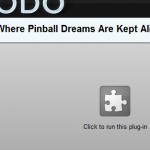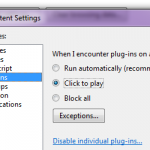If you’d like to keep a tighter reign on Flash, Silverlight, Java, and other plug-ins, the latest Dev and Canary Build versions of Chrome allow you to set your plug-ins to “Click to play” and almost never see auto-loading web content again.
To set up “Click to play,” head into your settings, click the Under the Hood section, then press the Content Settings button. Inside that sub-window, you’ll find the plug-ins section, where you can set your third-party apps to always play, play only when you click the enabling button, or never play. As you might imagine, some sites look a bit ugly with Chrome’s white-on-gray permission buttons scattered across them. If you want a halfway compromise, you could download the Canary Build for Windows, set that to “Click to Play,” and use it as your secondary, batteries-running-low browser.
November 10, 2010
Set Chrome to Run Flash and Other Plug-Ins On-Demand Only
No Comments »
No comments yet.
RSS feed for comments on this post.