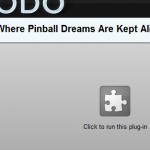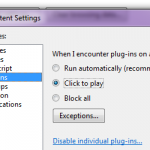[ad#ad-1]
Google a lansat Chrome 6. Noua versiune are o interfaţă de utilizator simplificată: există un singur meniu, butonul “Go” a fost eliminat, browser-ul nu mai arata “http://” în bara de adrese, butonul de marcaj a fost mutat la dreapta şi bara de instrumente are o schemă de culori noua.
Chrome 6 adauga suport pentru Completare automată a formularelor web şi sincronizarea autofill-ului, extensiilor şi toate setările. Extensia Sync este, probabil, cea mai tare caracteristică nouă în Chrome 6, deoarece puteţi lua extensiile cu dvs., nu conteaza ce computer utilizaţi.
O altă caracteristică nouă este suportul pentru videoclipuri WebM. “WebM este open source, gratuit, formatul media a fost conceput pentru Web”, este deja sprijinit de software ca Opera, VLC, Winamp şi de YouTube. Uita-te la acest video în Chrome 6 sau a comuta in HTML5 YouTube.
Există, de asemenea, o caracteristică care este dezactivată în mod implicit (probabil pentru ca este cu bug-uri): vizualizator inclus pentru fisiere PDF. Pentru activare tastati chrome://plugins/ în bara de adrese şi faceti click pe “Enable” de lângă “Chrome PDF Viewer”.
Alte modificări:
* Chrome are o nouă comandă rapidă pentru Bara de marcaje(bookmark bar) (Ctrl + Shift B);
* Daca mouse-ul peste un link către o pagină care are un link lung, Chrome va afişa întreaga adresa în bara de stare, după aproximativ 3 secunde;
* Puteti folosi adresa: chrome://extensions/ pentru a accesa galeria de extensii din google chrome.
Google actualizează automat browser-ul la noua versiune, dar puteţi verifica pentru update manual prin selectarea “About Google Chrome” din meniul unic. Dacă aceasta nu funcţionează, descărcaţi Chrome 6 de la google.com/chrome.